This is Microsoft’s guide for schools and parents on what to look for when recommending or choosing the right device for learning.
Look for the when choosing a device for school.
when choosing a device for school.
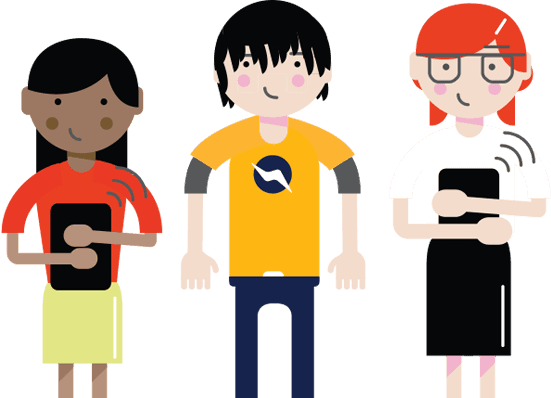
Important to note: Microsoft advises that purchasers always check that the detailed specification of a particular model is as expected and that it meets your desired criteria. Features and functions will vary within a manufacturers range. This checklist, has been created by Microsoft as a guide only. It is based on our experience of working with K-12 schools in Australia and has been built with assistance from device manufacturers. Please remember that actual requirements will vary by usage and user, and we recommend you seek advice from a specialist supplier.
Tablets have no physical keyboard and so are best for viewing content, using apps and playing games. Their smaller, lighter form factor means they are often used by very young students. Tablets are also a great ancillary device for older students who want to read content, conduct simple web research and play games on the move.
Laptops or Notebooks range from the ultra-lightweight devices to powerful rugged devices to suit the toughest of school environments. Powerful laptops can run the more demanding educational programs and are good for students who want to write code, edit videos and create games, as well as manage their schoolwork in a single device.
Laptops with a touch screen as well as the keyboard are very versatile, making them ideal for diverse student learning styles and tasks. With plenty of power for running full programs and a touch screen for visualisation and kinaesthetic learning, they are great for multimedia and visual arts students. Some laptops have the option for a pen, increasing the potential of the device further.
2-in-1 devices are laptops where you can remove the keyboard, making them a great investment for school. With the addition of a digital pen, students can take handwritten notes, spontaneously capture and sketch out brainstorm ideas, write mathematically and input character based writing such as Chinese. The flexibility of this style of device gives students the option to study whilst lying on the floor or even in bed.
Windows 10 Family Safety helps protect your kids from adult and violent content when they're online. This video explains how to set up Family Safety on your device.